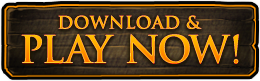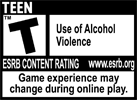Moving your character around in the world of Dark Age of Camelot is familiar to many people who play MMORPGs, but here is a quick run-down of how to navigate your character throughout the realms.
Note: If at any time you are unsure of a a key or wish to change some of them, you can press ESC and click "Configure keyboard" or type /keyboard in-game.
As with a lot of games, WASD, the essential four movement keys, make up the basics of your character control. W to walk forward, S to walk backwards, and A and D to turn left and right. Along as those four, the default settings to strtafe left and right are Q and E, respectively. Z allows you to dive, and hitting space will make your character jump!

For more advanced controls, and very essential ones at that, there's sprint (default key: V), which allows your character to run a little bit faster, NumLock to make your character run forward without any key input, follow on shift+F to follow someone, be it friend of foe, shift-V to stick closely to someone, and F to face a target.
Dark Age of Camelot also lets you pan your camera around regardless of the direction you are running in. To pan your camera, hold down your left mouse button and turning it in any direction you desire. This is a great tool to collect intel on where potential enemies might be coming from. If you want to look in the same direction as you are running, hold down the right mouse button. You may also want tov set your camera to a base setting that you prefer and to do this type /setcamera in-game. This saves your current camera view as your default camera view and position.
All these settings can be changed to your liking, so feel free to experiment away. Should you at any point want to revert back to the standard settings, simply bring up your keyboard settings (see above), and hit either RPG, FPS, or MMO Default, depending on your preference, and hit Accept.
Now you know how to move, let us prepare you for battle!
Skills and abilities in Dark Age of Camelot are utilised through "quickbars." Each character can access up to three quickbars, which each bar containing 10 pages for 10 buttons per page. Skills and abilities can be added to your quickbar by draging and dropping. onto your quickbars, where they will then be assigned a number (for example, 1-4, CTRL+1-4, or Alt+1-4). Upon logging in the first time you will see two quickbars, but you can enable a third (or disable them all together from showing) by pressing ESC and hit In-Game Options, locate the Quickbars setting in the menu and adjust as desired.
Now you can start adding skills and abilities to your quickbars!
If you are a spell caster or a hybrid, including champion and master level skills, press K to find your spells.
If you are a melee user, press L and find your melee styles.
For realm abilities, crafting skills, and other generic skills, press P.
Some items, such as item uses and scrolls and potions can also to great effect be placed on your quickbar!
For more advanced quickbar settings and useage such as quickbinding, have a look at our Stepping up your Game video series below :)
full