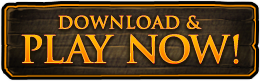Welcome Camelot Players!
This page will help guide you through account creation as well as provide information on navigating the account center and the various account management functions available to players.
NEW PLAYERS RETURNING PLAYERS
New to Dark Age of Camelot? Check here!
Those who are taking their first steps into the world of Dark Age of Camelot, we welcome you! This section will provide you the initial steps to create an account and get started on your adventures. This section is intended for those who have never played any BioWare Mythic games and have not registered for an EA Account.
Creating a Dark Age of Camelot account for the first time
The very first step in creating an Dark Age of Camelot account is to create an EA Account. Visit the following link at the Account Management page to do so:
https://accounts.eamythic.com/ea/account/create
Note: If you already have an EA Account from another EA product, you may skip to the next step.
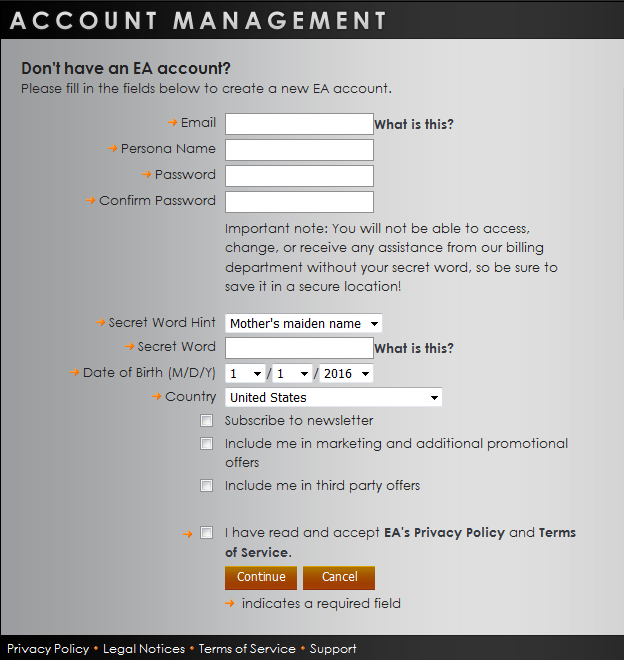
Email: This is what your login to the account management page will be
Persona Name: This will be your master account under which all game accounts are housed, and will also become the name of your game account
Password: This will be the password you use in conjunction with your chosen EA account email to log into the account center
Secret Word and Hint: This is key to your account’s security and will be required by Billing support when attempting to retrieve or access any accounts. *DO NOT SHARE THIS WITH ANYONE*
Once you have created your EA account, navigate to the “subscriptions” section to create a new game account:
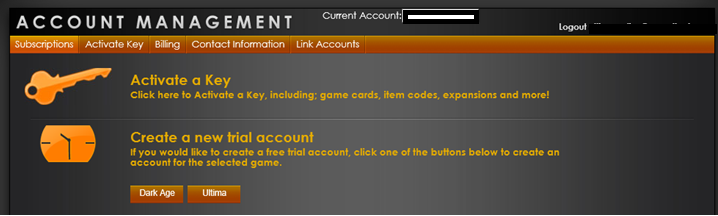
Click on “DARK AGE” to create your Dark Age of Camelot game account.
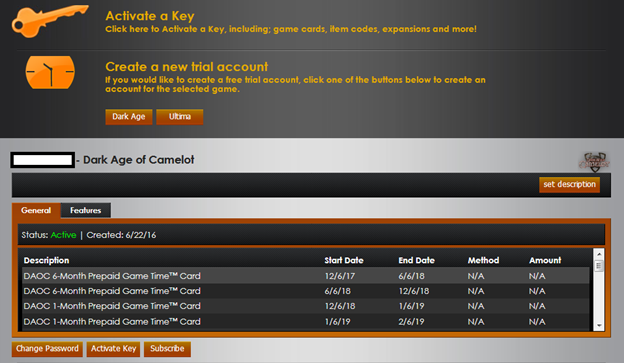
You have now created your Dark Age of Camelot account! It is also important to take note of the account hierarchy should you need to retrieve your account at any point in the future:
- EA ACCOUNT: This is your email address and what is used to log into the account management center. It contains all linked master accounts and their associated game accounts and contains your billing information. It has its own unique password.
- MYTHIC MASTER ACCOUNT: This gets linked or unlinked to and from the EA account. It contains any associated game accounts and has its own unique password.
- GAME ACCOUNT: This is used to log into the DAOC client and is tied to the master account. It too has its own unique password.
Returning Dark Age of Camelot players, welcome back!
Whether you have been away for a month or a decade, we’re glad to see you again! This section will help those former players who are wanting to rekindle the flames of adventure restart their journey.
How do I access my old account?
When visiting the Account Management Website, https://accounts.eamythic.com the first page you see is the Sign In page. Returning players can log into the account center in one of two ways:
- Log in using your EA Account email and password
- Log in using your un-linked Mythic Master Account name and password
I have an EA account but forgot its password
If you have forgotten your EA Account’s password, simply visit Origin.com and follow the “Forgot my password” link there. A new password will be emailed to you. You can also change your EA Account’s email address, password, and profile information on Origin’s website. The “Forgot your Mythic account password” link on the https://accounts.eamythic.com website will NOT reset your EA Account’s password.
I have an EA Account under an old email address that can no longer be accessed, and I don’t remember the EA Account’s password.
Please email us at support@darkageofcamelot.com to verify the ownership of your account. Please include as much information as you can regarding the account including the name of the game account you are trying to recover, its Secret Word, associated email address, and first and last name of the account holder. If additional information is required, the support team will advise you via email. Once verified, your account will be given a new email address of your choosing and you will be able to complete the EA Account login.
I have a Mythic Master Account but it is not linked to an EA Account
Enter your Mythic Master Account Name and Password in this section if you have an old Dark Age of Camelot account. If you have forgotten your Mythic Master Account password, click “Forgot your Mythic account password?“. A new page will load allowing you to reset the Master Account Password. This will not reset your game account passwords.
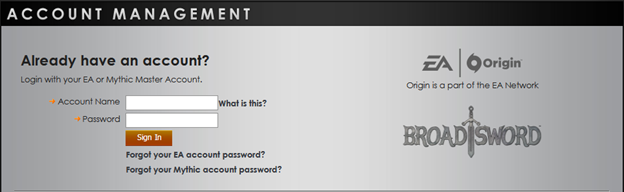
Once you have logged in using your Mythic Master Account you will be prompted to create or link to an EA Account. Once linked, your EA email and password will be your primary login to the Account Management page.
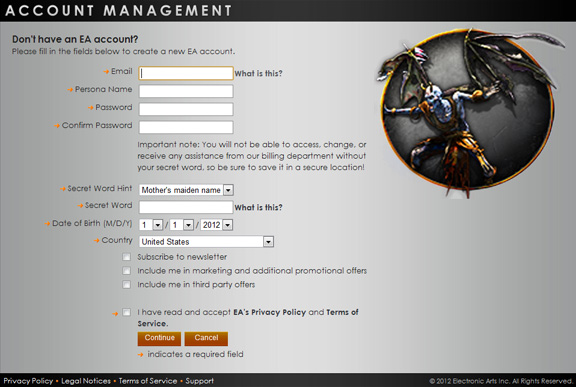
Fill out the information on the left side of the page and your new EA Account will be associated with your Mythic Master Account.
When accessing the account center from this point forward, you will need to login with your EA Account. (As a reminder, your EA account name is your email address.)
I have both an EA Account and a Mythic Master Account
You have both an active EA Account, perhaps from another EA title, as well as an older Dark Age of Camelot account you played in the past but the two have not been linked. As it pertains to logging into the account center, remember that your EA Account is your email address and your Mythic Master Account was the account name that you used to log into the Dark Age of Camelot game client. Both can be used to initially log into the account management center. When you first log in with either type of account, you will be prompted to fill out the information for the account you wish to associate with it, as you will see below.

In this example, a Mythic Master Account was used to log into the account center. When doing so, the system will prompt you to then enter an existing EA Account login to complete the linking process or allows the option to create an entirely new EA Account to link your Dark Age of Camelot account to. The system will also detect if your Mythic Master Account is associated with an email that was used to create an EA Account in the past and will display that email allowing you to then enter the associated EA Account password and complete the linking process.
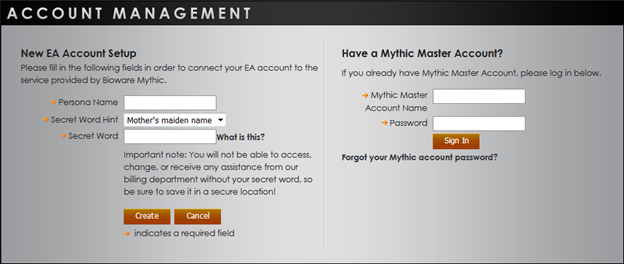
In this next example an EA Account that had no associated Dark Age of Camelot accounts was used to log into the account center. Notice the two fields. The field on the left-hand side is used to create a new Dark Age of Camelot account to associate with your EA Account. Enter the desired account name and secret word then click ‘create’ to complete the process. The field on the right can be used if you also have an old Dark Age of Camelot game account you wish to link to this EA Account. Simply enter your Mythic Master Account name and password to then link the account to your EA Account.
Once confirming the login name and password of the account, you are finished! The two accounts have been linked and you can now enter your EA Account information to log directly into the account center from this point forward.
Have an EA Account but not a Mythic Master Account?
You have an EA Account, but have never played Warhammer Online, Dark Age of Camelot or Ultima Online. You will need to create a new Dark Age of Camelot “Persona“ (master account). Complete the left side of the page displayed above.
Have No Accounts – New User
You have never played any BioWare Mythic games and have not registered for an EA Account. You will need to create both a new EA and Dark Age of Camelot account. Please visit https://accounts.eamythic.com/daoc/trial to get started creating both types of accounts.
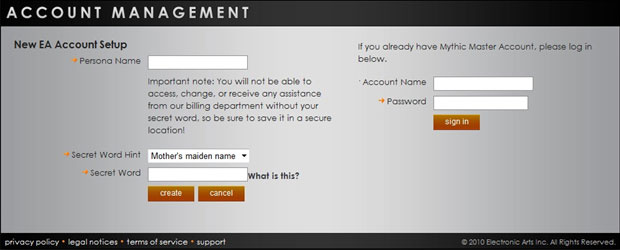
Once you have created a Persona name and have chosen a secret word, you will be taken to the “Enter a Key or Code” page. Here you can activate any key (such as game expansions or add-ons) or a gametime code to start an account. Alternatively, you can click the “Subscriptions” tab to set up a recurring subscription.
Account Center Functions
Once you’ve successfully logged into the account center, there are a few options available to you. You can use the drop-down menu to cycle between any Mythic Master Accounts/Personas you have attached to this EA Account.

Once you’ve selected whichever Persona/Mythic Master Account you wish to edit or view information on, you simply need to select whichever tab you desire.
Subscriptions – View Product Accounts (Game Logins) that are associated with the selected Persona (Master Account).
Activate Key – Activate any type of game code or key.
Contact Information – Edit your contact email, date of birth and country. You can also use this tab to choose to subscribe to the newsletter, be included in marketing and promo offers, and be included in third-party offers.
Link Accounts – Allows you to link other existing Mythic Master Accounts to the logged in EA Account. When linking accounts, you must first click the “link” button. Once successfully linked, hit “Continue”. This will offer you a page to review the linking you are about to do. You then need to hit the “Confirm” button to finalize.
**Please be advised that there is a limit of 10 master accounts which can be linked to a single EA account. Attempting to link more than 10 accounts will result in a generic error from the account management page. If you have more than 10 accounts that you wish to link, it will require you to create a new EA account email to which you can then link your additional accounts.**